Step 1:
Open your Internet browser e.g. Mozilla Firefox, Google Chrome or Safari (For this tutorial I will be using Safari)
Step 2:
In the address bar at the top type the following address:
www.google.co.za/drive/download/ and navigate to it.
Step 3:
Once the page for Google Drive opens click on the "Download for Mac" tab to start the download.
See below screenshot:
Step 4:
After clicking on the "Download for Mac" tab you should be prompted with a new window asking to accept.
Click on the "Accept and Install" tab to continue the installation.
See below screenshot:
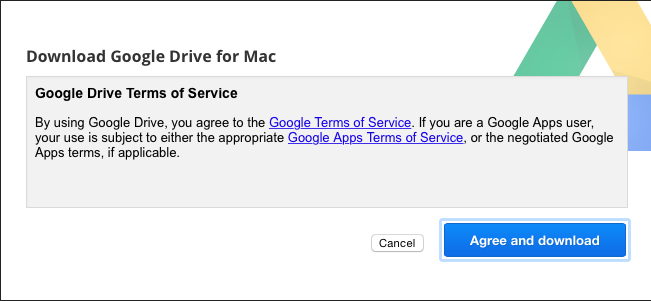
Step 5:
The installation file will start to download and depending on what browser you use (As mentioned for this tutorial we are using Safari)
In Safari click on the down arrow in the top right corner to see your download.
Once it is done click the file to open it and start the install process.
See below screenshot:
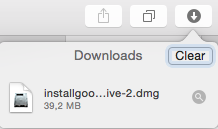
Step 6:
The install file will open with a windows looking like the below screenshot:
Click the Google Drive Icon to start the installation.
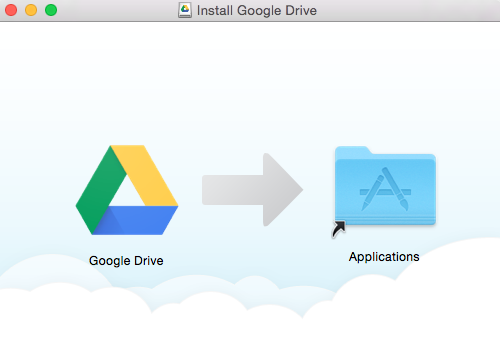
Step 7:
Once the installation is finished you can access your Google Drive folder by clicking the icon at the top right corner which you can find next to your mac's time display.
Click the open Google Drive folder
See below screenshot:
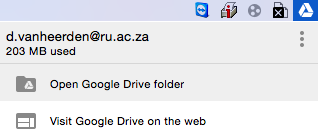
Step 8:
When clicking on the "Open Google Drive folder" in step 7 you will be taken to your shared Google Drive folder.
In this folder you can place any data that you would like to backup and sync to the cloud and even share between all your devices.
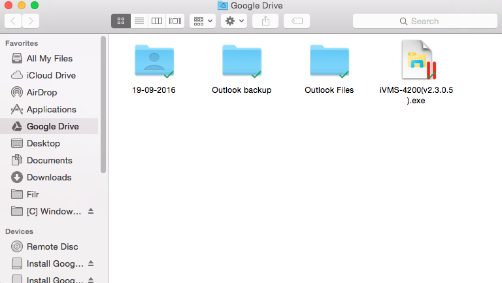
Last Modified: Mon, 26 Sep 2016 08:46:33 SAST