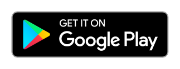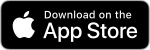eduroam connection instructions
eduroam (education roaming) is the secure, world-wide roaming access service developed for the international research and education community, and it's widely available across Rhodes University's campus, as well as at many other institutions in South Africa or around the world.
- If you're a Rhodes University student or staff member, you can connect your phone, tablet or PC to eduroam by downloading geteduroam or eduroam CAT from the links below. These apps will configure your device to connect to the network correctly, allowing your device to connect automatically whenever it's in range.
- If you're visiting Rhodes University from another organisation that participates in eduroam, you're welcome to use our eduroam service. If your device isn't already configured, please ask your home institution's IT services for their instructions to connect.
| Android (8 or newer) | iPhone, iPad (iOS 15 or newer) | Windows (10 or newer) |
|---|---|---|
| Download geteduroam | ||
| macOS (10.15 or newer) | Huawei, Honor phones | |
Operating systems older than those listed (for example, Android 7.0 or Windows 7) are no longer supported.
How to use geteduroam
- If you've set up eduroam before, start by finding the eduroam profile in the Wi-Fi section of the Settings app then forgetting or removing it.
- Start geteduroam
- Underneath Institution, type Rhodes University. Select Rhodes University from the list of institutions. Tap Next.
- On Windows 10:
- You'll need to install the Rhodes University RADIUS CA root certificate. Click Install, verify that the thumbprint matches A2855D12 CA1901B6 5E83A169 DD9FC224 306573A0, then click Yes.
- Enter your username and password. For students, your username will be of the in the format g00a1234; for staff, s0100234. @wf.ru.ac.za will be added automatically.
- Click/tap Connect to network. You should see a message which reads "Wi-Fi is now configured on your device."
How to use geteduroam on Android
Manual setup
We recommend using geteduroam or eduroam CAT for the easiest and most secure setup, but if you don't have mobile Internet access on your device to download those apps, there are instructions to configure the settings manually.
Last Modified: Fri, 28 Mar 2025 08:22:49 SAST