Mac OSX Time Machine Backup and Restore:
Mac OSX Computers use the Time Machine Backup Utility to do backups and it is installed by default.
For backups to work properly you will need an External Drive that is bigger than the Local hard Drive.
Step 1:
You will need to enable Time Machine backups on your Mac.
From the Apple menu top left select System Preferences.
Choose the Time Machine icon as showed in the below screenshot.
Step 2:
You have to then Turn the Time Machine slider ON.
Click Select Backup Disk to choose the disk you`d like to use as a Time Machine Backup.
Time Machine will then format the Hard Drive then proceed with the backup process.
See below screenshot:
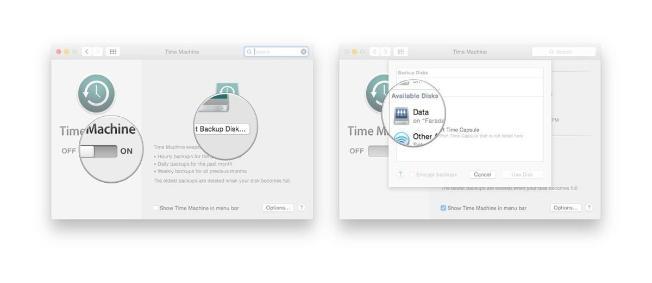
How to restore files from a Time Machine Backup:
Step 1:
From the Apple menu in the top left corner, select System Preferences, then choose the Time Machine Icon.
Select the Show Time Machine in menu bar checkbox
From the Time Machine menu, select Enter Time Machine.
See below screenshot:
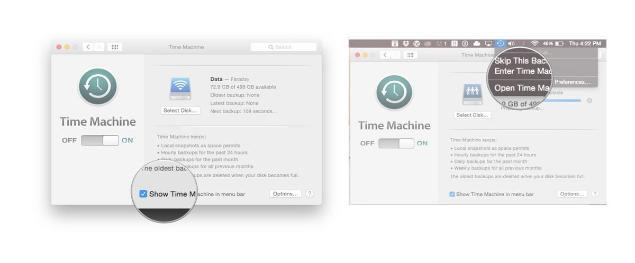
Step 2:
You`ll be taken to the Time Machine Window.
Here you can navigate to the file or folder you`d like to restore.
Find the file or folder in question, then click the Restore button.
Time Machine will copy the required files back to its original location on the Hard Disk
See below screenshot:

Last Modified: Tue, 06 Sep 2016 20:42:19 SAST